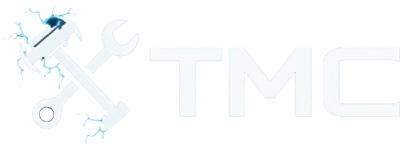How To Install Mods In Oblivion (2025)
A full guide on how to download and install mods in Oblivion along with how to use mod managers such as Vortex.

A guide on how to install mods in The Elder Scrolls IV: Oblivion on PC.
Additionally, we've included instructions on how to use mod managers like Wrye Bash, Vortex, and trusted mod websites like Nexus Mods.
This guide is focused on Windows users, but some concepts can be adapted for Linux with tools like Steam Proton or Wine.
Oblivion is still one of the most moddable games in the Elder Scrolls series. Whether you want to overhaul the visuals, enhance combat, fix bugs, or add entirely new content, this guide will help you get started!
Table Of Contents
- Requirements
- Game Version Notes
- Backup Your Game Files!
- Choosing A Mod Manager
- Where To Download Mods
- Downloading & Installing Mods
- LOOT - Load Order Optimization Tool
- Script Extenders (OBSE)
- Conclusion
- See Also
Requirements
- Oblivion (Steam, GOG, or retail copy)
- 7-Zip or similar archive tool (for manual nod installations)
- Basic knowledge of copying/moving files on Windows
Game Version Notes
Here are some notes regarding the game version you're using and platform you're playing on.
Steam Version
- Works well with most mods.
- OBSE and mod managers support this version.
GOG Version
- Fully patched and includes official DLCs.
- OBSE support is partial; generally requires a specific build.
- Recommended for modding thanks to DRM-free installation.
Retail Disc Version
- May require manual patching.
- Some modern tools may not support it properly.
TIP - We recommend running and patching Oblivion on version v1.2.0416 at least before modding. GOG includes this by default. Steam is usually up-to-date.
Backup Your Game Files!
Before you start modding, we recommend backing up your game files and saves!
Here are common game install folder path(s).
- Steam:
C:\Program Files (x86)\Steam\steamapps\common\Oblivion
Here is the common saves folder path.
C:\Users\<user>\Documents\My Games\Oblivion\Saves
This gives you a fallback in the case a mod causes your game to crash or potentially corrupts your game installation!
WARNING - Remember the folder locations above as you may need them later on in the guide!
Choosing A Mod Manager
There are two primary mod managers used for Oblivion, Wrye Bash and Vortex.
Here are basic summaries of both!
Wrye Bash
- Created for Oblivion.
- Handles mod installations and load order.
- Includes Bashed Patch to resolve mod conflicts.
- Download this mod manager from here.
- Run the installer and if you have issues, please refer to the install guide here!
Vortex
- Developed by Nexus Mods and supports a wide range of games, including Oblivion.
- Easier to use for beginners with a modern UI and one-click mod installs.
- Keeps your game folder clean using a staging folder and symlinks.
- Integrates directly with Nexus Mods for mod downloads.
To download and install Vortex, please follow the below steps.
- Download Vortex from here.
- Unless if you're a premium user, you will need to choose the slow download option.
- Run the installer.
- Windows: Ensure you have .NET Desktop Runtime 6 installed!
- Vortex may prompt and guide you on fixing issues.
- Now go to the Games tab.
- Either find Oblivion from the Unmanaged list of games or search for it in the search box at the top.
- Click the Manage button located in the middle of the Oblivion game card.
- This will attempt to add support for the game.
- If Vortex has issues finding the game's location, follow the below steps:
- Go to the Games tab through Vortex.
- Find the game card under the Managed list.
- Click the three dots button located to the top-right of the card.
- Click Manually Set Location.
- Select the location of your game install.
- Ensure you see the game's section in the left sidebar. If not, click the Activate button under the game card.
- If Vortex has issues finding the game's location, follow the below steps:
Vortex should now be configured and installed for modding Oblivion!
WARNING - Vortex does not support building a Bashed Patch directly. If you plan on using many mods that alter gameplay, you may want to use Wrye Bash alongside Vortex for load order and conflict resolution.
NOTE - You can also use OBMM (Oblivion Mod Manager), but it's not as popular and seems to be a bit outdated.
Where To Download Mods
Here are websites popular for hosting Oblivion mods!
- Nexus Mods - Oblivion
- AFK Mods
- ModDB - Oblivion
- LoversLab (contains NSFW/adult mods!)
NOTE - Remember to read mod descriptions along with user comments to make sure the mod is safe and to ensure you aren't missing any dependencies and such!
Downloading & Installing Mods
Here are steps on how to download and install mods from the sources listed above using whatever mod manager you've chosen.
Using Wrye Bash
- Drag and drop mod archives into the "Installers" tab.
- Right-click the mod and select Install.
- Go to the "Mods" tab to activate the
.espor.esmfile.
Using Vortex
- Ensure you're logged into your Nexus Mods account through Vortex.
- You can click the Login button at the top-right of the application if not.
- Go to the mod's page you want to install on Nexus Mods' website.
- If Vortex is supported, you'll see a Vortex button next to the Manual button on the right side. Click this button.
- If you don't see a Vortex button, it means the mod is not supported through Vortex and you'll need to manually install the mod (instructions included below).
- Choose what download type you want (e.g., slow download).
- The file should open in Vortex automatically and start downloading.
- Go to the Downloads tab through Vortex to check the progress!
- The mod should be automatically installed.
- You can go to the Mods tab under the Oblivion section in the left sidebar to confirm if the mod is loaded.
- You can remove mods by clicking the Remove button located on the right side of the mod item.
Manual Mod Installation (Advanced)
Some users prefer manually installing mods or have issues with mod managers. In any case, you may perform the following general steps to download and install mods manually!
- Download the mod manually through whatever website you're using (typically there is a manual download button or a list of file names).
- Extract it with 7-Zip or a similar tool.
- Copy file contents from the mod to the game install folder's
Datasub-folder (Oblivion\Data).- Plugins will have the
.espor.esmfile extensions. - Other files may include
Meshes,Textures,Sound, etc.
- Plugins will have the
- Launch the Oblivion Launcher and head to Data Files → Enable the mod.
Please make sure to read the mod's description on the website and make sure there aren't steps or dependencies you're missing!
LOOT - Load Order Optimization Tool
Some mods depend on a specific load order. If you're running into this issue, you can use LOOT to auto-sort your plugins!
- Download LOOT from here and run it.
- Set the game to Oblivion.
- Click Sort Plugins.
- Review changes and apply.
LOOT helps fix game crashes, missing textures, and broken quests due to bad plugin order.
Script Extenders (OBSE)
Some mods require the Oblivion Script Extender (OBSE) to function.
- Go to obse.silverlock.org.
- Download the version that matches your game (Steam, GOG, or retail).
- Extract and copy these files into your Oblivion's game install folder:
obse_1_2_416.dllfileobse_editor_1_2.dllfileobse_loader.exefileData/folder
- Always run the game using the
obse_loader.exeexecutable you copied to your Oblivion install folder.
If you have issues, refer to the obse_readme.txt file inside of the downloaded OBSE archive.
Conclusion
That's it! By now you should have a basic understanding of how to download and install mods in Oblivion along with experience with mod managers like Wrye Bash and Vortex!
Modding Oblivion takes a bit of setup, but the results are absolutely worth it!
See Also
This guide will be updated and improved on over time. If you see any improvements that can be made, please feel free to reach out!