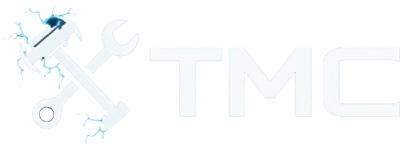How To Install Mods In Fallout 4 For PC (2025)
A guide on how to download and install mods in Fallout 4 for PC.
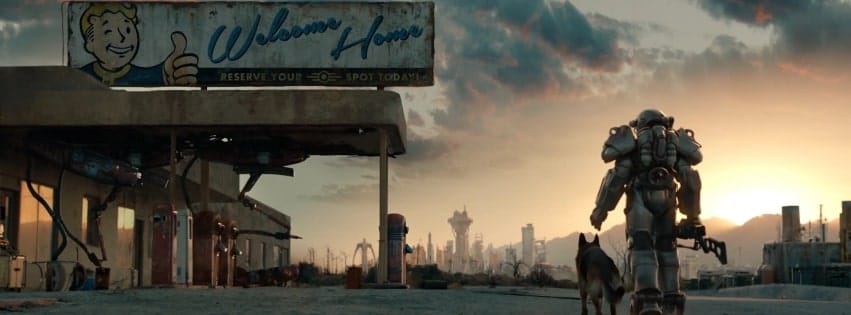
A guide on how to install mods in Fallout 4 on PC. We've also included step-by-step instructions for using Vortex, the recommended mod manager by Nexus Mods, and how to install mods manually if preferred.
This guide is focused on Windows users, but Linux users running Fallout 4 through Steam Proton and Wine should also find most instructions adaptable!
Table Of Contents
- Requirements
- Game Version Notes
- Backup Your Game Files!
- Installing Vortex Mod Manager
- Where To Download Mods
- Installing Mods Through Vortex
- Manual Mod Installation (Advanced)
- LOOT - Load Order Optimization Tool
- Script Extenders (F4SE)
- Conclusion
- See Also
Requirements
- Fallout 4 installed via Steam or an other PC platform
- A free Nexus Mods account (optional, but recommended)
- 7-Zip or equivalent archive manager
- A basic understanding of browsing and copying folders and files on Windows
Game Version Notes
Fallout 4 only has one official PC version, but mod compatibility may differ slightly depending on your installed DLCs or patches.
- The Steam version is fully supported by Vortex and modding tools.
- The Epic Games version may work with mods, but some tools (like F4SE) may not fully support it.
Running Mods On Linux (Proton/Lutris)
Fallout 4 is rated Gold on ProtonDB which is good. Most mods work, but modding tools like F4SE or LOOT may require Protontricks or manual workarounds.
Backup Your Game Files!
Before installing any mods, we strongly recommend backing up your game and save data! This ensures you have a fallback solution in the case mod(s) cause your game to crash or corrupt your game installation.
To back up your data, please perform the following steps.
- Copy your Fallout 4 install folder (path included below).
C:\Program Files (x86)\Steam\steamapps\common\Fallout 4
- Backup your save files (path included below).
Documents\My Games\Fallout4\Saves
Installing Vortex Mod Manager
Vortex is the official mod manager from Nexus Mods and the easiest way to install and manage Fallout 4 mods.
To download, run, and configure Vortex, please perform the following stpes.
- Download Vortex from here.
- Unless if you're a premium user, you will need to choose the slow download option.
- Run the installer.
- Windows: Ensure you have .NET Desktop Runtime 6 installed!
- Vortex may prompt and guide you on fixing issues.
- Now go to the Games tab.
- Either find Fallout 4 from the Unmanaged list of games or search for it in the search box at the top.
- Click the Manage button located in the middle of the Fallout 4 game card.
- This will attempt to add support for the game.
- If Vortex has issues finding the game's location, follow the below steps:
- Go to the Games tab through Vortex.
- Find the game card under the Managed list.
- Click the three dots button located to the top-right of the card.
- Click Manually Set Location.
- Select the location of your game install.
- Ensure you see the game's section in the left sidebar. If not, click the Activate button under the game card.
- If Vortex has issues finding the game's location, follow the below steps:
Vortex should now be configured and installed for modding Fallout 4!
Where To Download Mods
The main source for Fallout 4 mods is Nexus Mods.
There are other less popular websites listed below.
TIP - Always read the full mod description and user comments. Some mods require prerequisites, patches, or special installation steps.
Installing Mods Through Vortex
- Ensure you're logged into your Nexus Mods account through Vortex.
- You can click the Login button at the top-right of the application if not.
- Go to the mod's page you want to install on Nexus Mods' website.
- If Vortex is supported, you'll see a Vortex button next to the Manual button on the right side. Click this button.
- If you don't see a Vortex button, it means the mod is not supported through Vortex and you'll need to manually install the mod (instructions included below).
- Choose what download type you want (e.g., slow download).
- The file should open in Vortex automatically and start downloading.
- Go to the Downloads tab through Vortex to check the progress!
- The mod should be automatically installed.
- You can go to the Mods tab under the Fallout 4 section in the left sidebar to confirm if the mod is loaded.
- You can remove mods by clicking the Remove button located on the right side of the mod item.
Launch Fallout 4 and confirm the mod is working!
Manual Mod Installation (Advanced)
For those who want more control or are installing mods not compatible with Vortex, these are the general steps for manually installing mods in Fallout 4.
- Download the mod manually from Nexus Mods.
- Extract the archive using 7-Zip or another archive manager.
- Copy the files into your Fallout 4
Datafolder listed below.C:\Program Files (x86)\Steam\steamapps\common\Fallout 4\Data
- Enable the plugin (if any) via the following steps.
Documents\My Games\Fallout4\Fallout4Prefs.ini- Add:
bEnableFileSelection=1under[Launcher]
- Add:
- And ensure plugins are listed in
plugins.txt
You should now be able to launch Fallout 4 and try out your new mods!
LOOT (Load Order Optimization Tool)
Some mods must be loaded in a specific order to work correctly. LOOT can help sort your load order automatically!
To download and use LOOT, please perform the following steps.
- Download LOOT from here.
- Install and launch it.
- Click Sort Plugins.
- Apply any suggested changes.
NOTE - You can integrate LOOT directly with Vortex.
Script Extenders (F4SE)
Some mods rely on the Fallout 4 Script Extender (F4SE) to function.
To download and use F4SE, please perform the following steps.
- Download F4SE from here.
- Extract the files.
- Copy the following files to your main Fallout 4 directory.
f4se_loader.exef4se_*.dllfiles
- Always launch the game using the
f4se_loader.exeexecutable instead ofFallout4.exe.
You can also configure Vortex to launch via F4SE by doing the following.
- Go to Vortex > Dashboard > Add tool > Target
f4se_loader.exe
NOTE - If Fallout 4 updates, you may need to re-download F4SE for compatibility.
Conclusion
That's about it! By now, you should have a basic understanding of downloading and installing Fallout 4 mods using mod managers such as Vortex and manually.
Mods often times greatly enhances the Fallout 4 gameplay experience or adds a bunch of randomness to the gameplay.
See Also
- Nexus Mods - Fallout 4
- F4SE - Script Extender
- Vortex Mod Manager Guide
- LOOT - Load Order Optimizer
- Fallout 4 Modding Subreddit
This guide will be updated and improved on over time. If you see any improvements that can be made, please feel free to reach out!