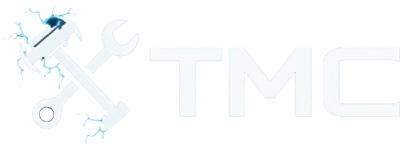How To Install Mods In Skyrim (2025)
A full guide on how to download and install mods in Skyrim on PC using mod managers like Vortex.

A guide on how to install mods in Skyrim on PC. We've also included instructions on how to use mod managers like Vortex and trusted mod websites like Nexus Mods.
This guide is focused on Windows users, but some concepts can be adapted for Linux with tools like Steam Proton and Wine!
Skyrim is one of the most modded games of all time. Whether you're looking to enhance graphics, add new quests, improve combat, or create an entirely new gameplay experience, this guide will help you get started safely and efficiently!
Table Of Contents
- Requirements
- Game Version Notes
- Backup Your Game Files!
- Install Vortex Mod Manager
- Where To Download Mods
- Installing Mods Through Vortex
- Manual Mod Installation (Advanced)
- LOOT - Load Order Optimization Tool
- Script Extenders (SKSE)
- Conclusion
- See Also
Requirements
- Skyrim (either the original or Special Edition) installed on your PC
- A Nexus Mods account (free)
- 7-Zip or any archive extraction software
- Basic understanding of copying/moving files on Windows
- An internet connection
Game Version Notes
There are two primary versions of Skyrim you'll likely run into:
1. Skyrim Legendary Edition (Oldrim)
- Released in 2011
- 32-bit
- Named "The Elder Scrolls V: Skyrim" on Steam
- Uses
Skyrim.exe
2. Skyrim Special Edition (SSE)
- Released in 2016
- 64-bit
- Improved performance, mod support
- Named "Skyrim Special Edition" on Steam
- Uses
SkyrimSE.exe
Most modern mods target Skyrim Special Edition. Vortex can detect both versions automatically, but always make sure to download mods compatible with your specific version.
If you're using a non-Steam version (e.g. GOG)
Vortex and mod support work similarly, but you’ll need to manually tell Vortex where your game is installed. Some mods or tools like SKSE may not fully support GOG versions.
Backup Your Game Files!
Before modding Skyrim, it's highly recommended to back up your installation in case a mod breaks something.
You can do this by performing the following.
- Copying your entire Skyrim folder (
SkyrimorSkyrim Special Edition) to another location on your drive. - Backing up your save files:
- Found in:
C:\Users\<user>\Documents\My Games\Skyrim\Saves
- Found in:
This ensures you can restore from a backup if a mod causes issues.
Install Vortex Mod Manager
Vortex is the recommended mod manager for Skyrim developed by Nexus Mods.
Here are steps to download, launch, and configure the tool.
- Download Vortex from here.
- Unless if you're a premium user, you will need to choose the slow download option.
- Run the installer.
- Windows: Ensure you have .NET Desktop Runtime 6 installed!
- Vortex may prompt and guide you on fixing issues.
- Now go to the Games tab.
- Either find Skyrim from the Unmanaged list of games or search for it in the search box at the top.
- Click the Manage button located in the middle of the Skyrim game card.
- This will attempt to add support for the game.
- If Vortex has issues finding the game's location, follow the below steps:
- Go to the Games tab through Vortex.
- Find the game card under the Managed list.
- Click the three dots button located to the top-right of the card.
- Click Manually Set Location.
- Select the location of your game install.
- Ensure you see the game's section in the left sidebar. If not, click the Activate button under the game card.
- If Vortex has issues finding the game's location, follow the below steps:
Vortex should now be configured and installed for modding Skyrim!
Where To Download Mods
The main source for Skyrim mods is Nexus Mods or Nexus Mods - SSE.
Other (less common) websites include the following.
NOTE - Always read the mod description and user posts before installing any mod. Some mods have special requirements or installation instructions!
Installing Mods Through Vortex
- Ensure you're logged into your Nexus Mods account through Vortex.
- You can click the Login button at the top-right of the application if not.
- Go to the mod's page you want to install on Nexus Mods' website.
- If Vortex is supported, you'll see a Vortex button next to the Manual button on the right side. Click this button.
- If you don't see a Vortex button, it means the mod is not supported through Vortex and you'll need to manually install the mod (instructions included below).
- Choose what download type you want (e.g., slow download).
- The file should open in Vortex automatically and start downloading.
- Go to the Downloads tab through Vortex to check the progress!
- The mod should be automatically installed.
- You can go to the Mods tab under the Skyrim section in the left sidebar to confirm if the mod is loaded.
- You can remove mods by clicking the Remove button located on the right side of the mod item.
The mod should now be loaded the next time you launch Skyrim!
Manual Mod Installation (Advanced)
While Vortex is recommended, you can manually install simple mods.
Here are the steps do so.
- Download the mod manually from Nexus Mods.
- Extract the archive with 7-Zip.
- Copy contents to your Skyrim
Datafolder:- Usually found at:
C:\Program Files (x86)\Steam\steamapps\common\Skyrim\Data
- Usually found at:
- Enable the plugin (
.espor.esm) using Skyrim's built-in launcher or a load order tool like LOOT.
NOTE - Always read the mod's installation notes. Some require more advanced steps or external scripts.
LOOT (Load Order Optimization Tool)
There are some Skyrim mods that must be loaded in a specific order. Use LOOT to automatically sort the mod/plugin order which should help prevent potential issues.
Here are steps on how to download and use LOOT.
- Download LOOT from here.
- Install and run LOOT.
- Click the "Sort Plugins" button.
- This should automatically sort the plugins.
NOTE - You can launch LOOT from within Vortex as well.
Script Extenders (SKSE)
There are some Skyrim mods that require the Skyrim Script Extender (SKSE or SKSE64) to function.
Here are steps on how to download and use SKSE.
-
Download SKSE for your Skyrim version from here.
-
Extract the contents of the downloaded file.
-
Copy these files into your Skyrim folder.
skse64_loader.exeskse64_1_5_97.dll(or whatever version you're using)skse64_steam_loader.dll
-
Always run the game using
skse64_loader.exe(notSkyrimSE.exe). -
You can create a shortcut or add it to Vortex as a custom executable.
NOTE - If you update Skyrim via Steam, you may need to redownload SKSE to match the new version.
Conclusion
By now, you should know how to do the following!
- Back up your game.
- Install and use Vortex.
- Download and install mods for Skyrim.
- Use tools like LOOT and SKSE.
See Also
- Nexus Mods - Skyrim SE
- Vortex Mod Manager Guide
- SKSE
- LOOT
- Skyrim Modding Subreddit
- Skyrim Modding Discords
This guide is a work-in-progress and will be updated over time. If you have feedback or suggestions, feel free to reach out!