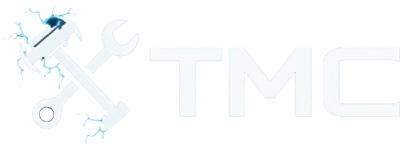How To Install Mods In Portal 2 (2025)
A full guide on how to download and install mods in Portal 2 using the Steam Workshop.

A guide on how to download and install Portal 2 mods on Windows and Linux! This includes downloading mods, setting them up through the Steam Workshop or using standalone folders, and launching them.
Whether you want to experience fan-made campaigns or build your own test chambers, this guide will help you get started!
Table Of Contents
Requirements
- Portal 2 installed on Steam
- Basic folder and file management skills (only for manual installs)
- 7-Zip (only for manual installs)
Where To Find Mods
The main source of mods for Portal 2 is the Steam Workshop! The Steam Workshop is also built into Portal 2's in-game menu.
Additionally, here are some other websites you can find Portal 2 mods from. Keep in mind we strongly suggest using the Steam Workshop due to its simplicity.
- ModDB
- Thinking With Portals (older modding community for Portal)
Downloading & Installing Mods
Using Steam Workshop
You can access the Portal 2 Steam Workshop using two methods.
The first method is accessing the Steam Workshop through the web browser or Steam application. You can visit this link directly if you'd like.
The second method is launching the Steam Workshop through the Portal 2 in-game menu.
Most users launch the Steam Workshop through the in-game menu.
Here are steps to perform. If you're using the first method, open up the Steam workshop link, ensure you're signed into Steam, and skip to step 3.
- Launch Portal 2 via Steam.
- From the main menu, choose Community Test Chambers.
- Choose whether you want to play singleplayer or COOP.
- You can create your own levels by choosing the Create Test Chamber setting!
- Click Browse The Workshop. This will open the Steam Workshop through website through the Steam overlay.
- Browser and find a mod you want to install.
- Click the green Subscribe button on the mod's page.
The content will automatically download and appear in your in-game chamber list after launching Portal 2. You can easily uninstall the mod by clicking the Unsubscribe button.
NOTE - The Steam Workshop is typically only used for single maps or small campaigns. Full mods require manual installation.
Installing Standalone Mods
There are some more advanced mods for Portal 2 here. However, if you find a standalone mod that requires a manual installation, here are the steps to install it.
- Download a mod (e.g., from ModDB) as a ZIP or RAR archive.
- Use a tool like 7-Zip on Windows or
taron Linux to extract the archive. - Copy the contents to the following location depending on your OS.
- Windows:
C:\Program Files (x86)\Steam\steamapps\sourcemods\ - Linux:
~/.steam/steam/steamapps/sourcemods/ - If the
sourcemodslocation doesn't exist, create it. - On Linux, the path to the Steam directory may differ depending on the running distro!
- Windows:
- Restart Steam. The mod should now appear in your Steam Library as a separate game.
You should now be able to launch the mod directly through Steam!
NOTE - Some standalone mods require Portal 2 to be installed and launched at least once to generate required files.
Conclusion
That's it! You should have a basic understanding on how to install regular and standalone mods in Portal 2.
See Also
This guide will be updated over time. If you find anything that can be improved on, please feel free to reach out!