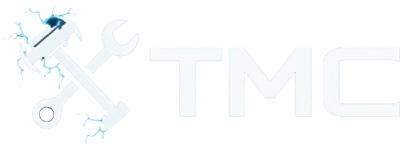How To Install Mods In Halo: MCC (2025)
A full guide on how to download and install mods in Halo: Master Chief Collection (Halo:MCC) using Steam Workshop and Vortex.

A guide on how to install mods in Halo: The Master Chief Collection (MCC) on PC.
That said, we've included instructions on how to use the Steam Workshop along with mod managers like Vortex and trusted mod websites like Nexus Mods.
This guide is focused on Windows users, but some concepts may apply to Linux users running MCC through Steam Proton. Halo: MCC mods generally do work on Linux (some adjustments may be needed depending on the mod).
Whether you're looking to add custom campaigns, enhance visuals, or play community-made multiplayer maps, this guide will walk you through downloading and installing mods for Halo: MCC!
Table Of Contents
- Requirements
- Game Version Notes
- Backup Your Game Files!
- Modding Restrictions
- Where To Download Mods
- Using The Steam Workshop (Recommended)
- Using Vortex
- Manual Mod Installation
- Disabling Anti-Cheat When Launching Halo: MCC
- Conclusion
- See Also
Requirements
- Halo: MCC installed through Steam or Xbox app (Game Pass)
- A Nexus Mods account (if using Nexus Mods and/or Vortex to install mods)
- A Steam account logged into the community (if using Steam Workshop to install mods)
- 7-Zip or similar extraction tool (if manually installing mods)
- Basic folder and file management knowledge through Windows
- Internet access
Game Version Notes
Modding support is officially enabled in Steam builds of Halo: MCC. You can access mod tools for each title via the "Mod Tools" DLC in your Steam Library.
A couple of notes regarding Microsoft Store/Game Pass users:
- Modding is not officially supported, and modifying files can break the game or violate the terms of service.
- It's highly recommended to use the Steam version for modding purposes.
Backup Your Game Files!
Before installing any mods, we strongly recommend backing up your game files to avoid corruption or problems during online gameplay.
To back up your game files, please follow these steps.
- Go to your Steam installation path.
- Steam:
C:\Program Files (x86)\Steam\steamapps\common\Halo The Master Chief Collection
- Steam:
- Copy the entire folder and paste it somewhere safe (e.g. your desktop)
- Back up your saved games folder.
- Common:
C:\Users\<YourName>\AppData\LocalLow\MCC
- Common:
WARNING - Keep note of the above folder locations if you plan on installing mods manually!
Modding Restrictions
There are some restrictions and things we want to note regarding modding in Halo: MCC.
- Mods cannot be used in online matchmaking. Only use mods in Custom Games or Campaign.
- You must launch the game in modded mode for most mods to take effect.
- Using mods in anti-cheat-enabled sessions may result in bans. Use the "Play Halo: MCC Anti-Cheat Disabled" option from Steam when launching the game to avoid issues.
Where To Download Mods
The main hubs for downloading MCC mods are Steam Workshop and Nexus Mods.
Other sources:
NOTE - Always read the mod description and instructions before installing!
Using The Steam Workshop (Recommended)
If you're running Halo: MCC through Steam, there is a very easy way to find, download, and install mods. This way is using the Steam Workshop.
To install mods from the workshop, follow these steps.
- Log into Steam's community (either through the Steam application itself or through Steam's website).
- Go to the Halo: MCC workshop page.
- Find a mod that you like, open the mod's page, and make sure it is compatible.
- Install the mod by clicking the green + Subscribe button.
- Launch Halo: MCC with the anti-cheat disabled and enjoy the new mods!
Using Vortex
Vortex can be used for basic mod installations but is not widely used in the MCC community. Using the Steam Workshop is preferred due to its simplicity.
Installing Vortex
Here are steps you can perform to download and install Vortex.
- Download Vortex from here.
- Unless if you're a premium user, you will need to choose the slow download option.
- Run the installer.
- Windows: Ensure you have .NET Desktop Runtime 6 installed!
- Vortex may prompt and guide you on fixing issues.
- Now go to the Games tab.
- Either find Halo: MCC from the Unmanaged list of games or search for it in the search box at the top.
- Click the Manage button located in the middle of the Halo: MCC game card.
- This will attempt to add support for the game.
- If Vortex has issues finding the game's location, follow the below steps:
- Go to the Games tab through Vortex.
- Find the game card under the Managed list.
- Click the three dots button located to the top-right of the card.
- Click Manually Set Location.
- Select the location of your game install.
- Ensure you see the game's section in the left sidebar. If not, click the Activate button under the game card.
- If Vortex has issues finding the game's location, follow the below steps:
Vortex should now be configured and installed for modding Halo: MCC!
Installing Mods
Since Vortex should be installed now, you can install mods by performing the following steps.
- Ensure you're logged into your Nexus Mods account through Vortex.
- You can click the Login button at the top-right of the application if not.
- Go to the mod's page you want to install on Nexus Mods' website.
- If Vortex is supported, you'll see a Vortex button next to the Manual button on the right side. Click this button.
- If you don't see a Vortex button, it means the mod is not supported through Vortex and you'll need to manually install the mod (instructions included below).
- Choose what download type you want (e.g., slow download).
- The file should open in Vortex automatically and start downloading.
- Go to the Downloads tab through Vortex to check the progress!
- The mod should be automatically installed.
- You can go to the Mods tab under the Halo: MCC section in the left sidebar to confirm if the mod is loaded.
- You can remove mods by clicking the Remove button located on the right side of the mod item.
The mod should now be loaded the next time you launch Halo: MCC!
NOTE - This method only works for certain MCC mods, such as reshades or simple map replacements. For campaign or overhaul mods, use another method.
Manual Mod Installation
If you need to install the mod manually, you may follow the below steps.
- Download and extract the mod with 7-Zip or WinRAR.
- Navigate to your MCC install directory.
- Steam:
C:\Program Files (x86)\Steam\steamapps\common\Halo The Master Chief Collection
- Steam:
- Locate the correct game folder (e.g.,
haloreach,haloce,halo3, etc.). - Inside the mod folder, you’ll often see a path like below.
\halo3\maps\haloreach\campaign
- Replace or add the modded files into the appropriate subfolder.
Disabling Anti-Cheat When Launching Halo: MCC
Disabling anti-cheat before playing Halo: MCC allows mods to load properly. In most cases, there is no need to enable anti-cheat when playing with mods in Halo: MCC.
To ensure
- Open Steam.
- Right-click Halo: The Master Chief Collection.
- Click the properties button.
- Under Launch Options, there should be a setting called Selected Launch Option.
- Either select Ask when starting the game or select the below option.
- "Play Halo: MCC Anti-Cheat Disabled (Mods and Limited Services)"
In most cases, Ask when starting the game is selected by default and you'll just need to make sure to disable anti-cheat when it asks you before launching.
Conclusion
By now, you should have a basic understanding in downloading and installing mods through Halo: MCC. We've also went through using Steam Workshop, using Vortex, and using manual installations.
Modding Halo: MCC opens the door to custom campaigns, visual enhancements, and community maps. Just remember to keep it offline!
See Also
This guide will be updated and improved on over time. If you see any improvements that can be made, please feel free to reach out!